Remote Management
There are several day-to-day tasks that can help keep your displays running smoothly. Even if you only operate a handful of displays, you’ll want to keep on top of your plans, make sure your devices are up-to-date with the latest software from Mersive, and customize your displays to capture the look-and-feel of your organization.
The Mersive Management Console (aka admin portal) gives you the ability to control these key components of your displays. To access the admin portal, go to app.mersive.com/admin. You will need a Mersive account to log in. Click here for instructions on signing up for a Mersive account.
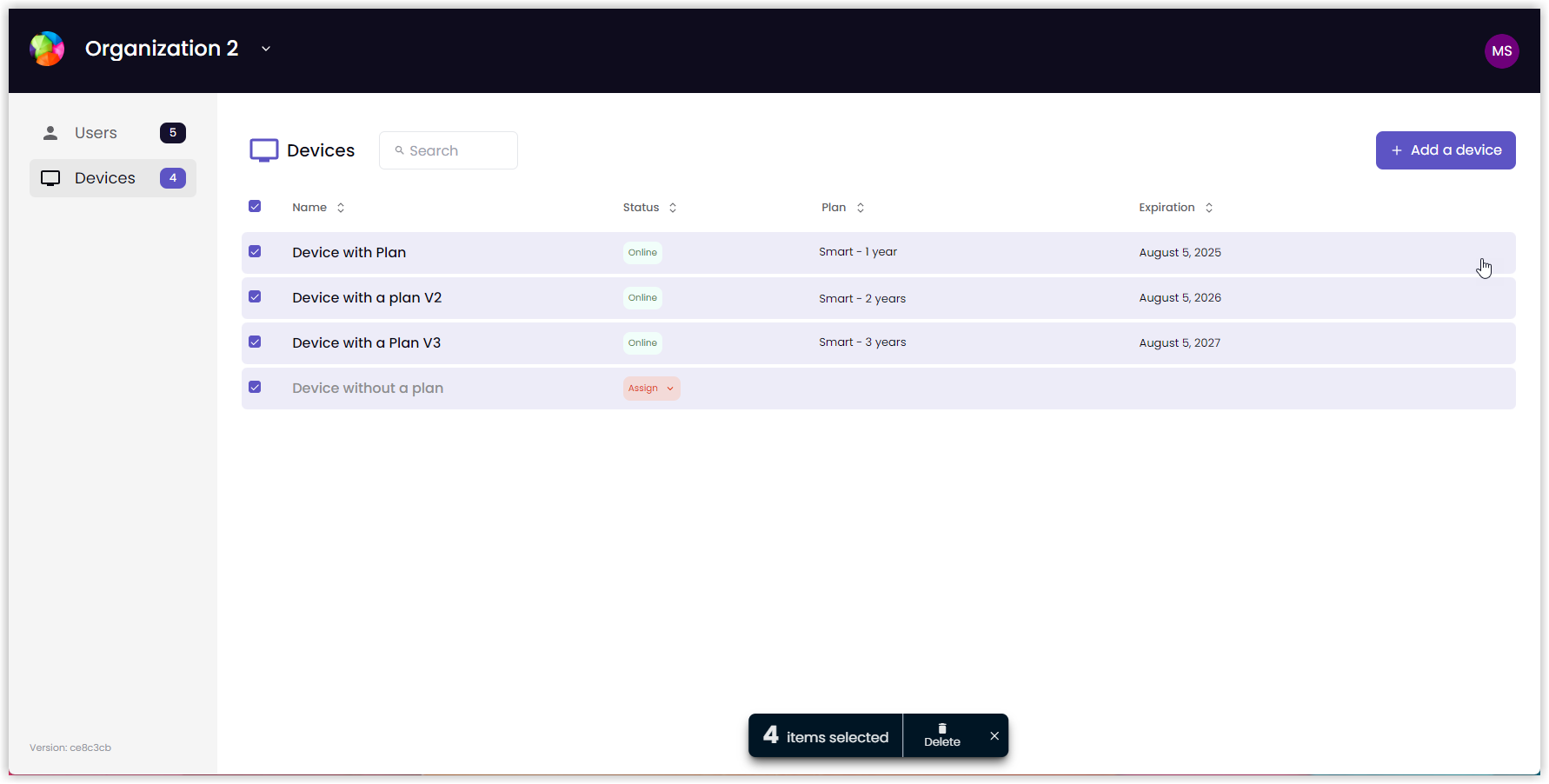 |
There are three main sections to the admin portal: The Organizations menu, the Devices list, and the Users list.
The Organizations menu contains a list of your organizations and options to customize organization settings or add new organizations. You select an organization to view as you log into the Console. When you need to view another organization, this menu lets you switch between organizations quickly and easily.
The Devices list contains a list of the devices associated with the selected organization and shows details about those devices, such as operational status and plan status. When you open the Console, this list is open by default. You can customize your devices, check for offline devices, and assign plan from here.
The Users list contains the list of users with privileges for the selected organization. From here you can review the list of users granted privileges, send invitations to new admin users, suspend a user’s privileges, restore privileges, and delete users from the list.
The admin portal also contains information about the Plans associated with your account and attached to the various devices within your account.