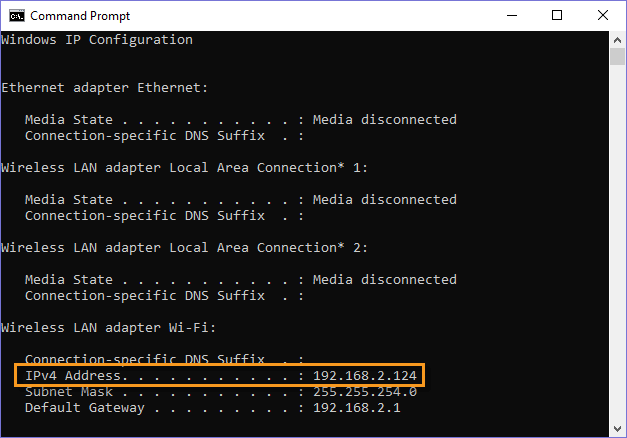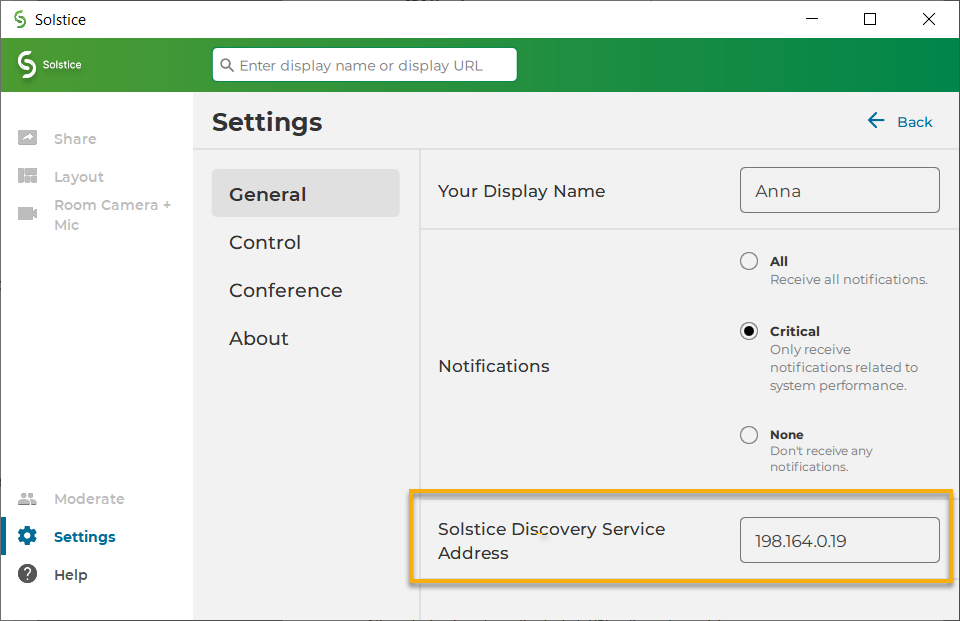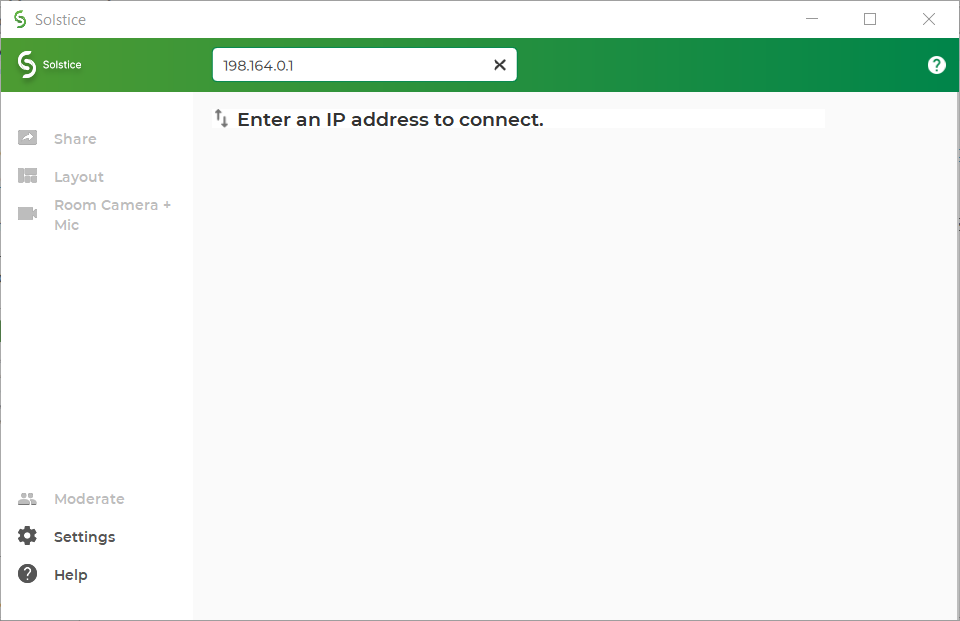Step 7: Set Up Display Discovery
Display discovery refers to the ability for a user to "discover" what Solstice Pod displays are available to connect to. A user may always discover a Pod display by typing the Pod’s IP address into the Solstice app. However, Solstice discovery can streamline the connection process by listing all Pods available for connection, enabling users to simply click a Pod’s name to connect.
There are three discovery methods that enable this click-to-connect functionality in your Solstice deployment:
Broadcast Discovery - By default, Solstice uses UDP broadcast packets to enable Pod display discovery. Broadcast discovery is only recommended for single network configurations that do not use a switch and that allow UDP broadcast traffic. Mersive strongly recommends utilizing Solstice Discovery Service if broadcast discovery is disabled.
Solstice Discovery Service (recommended) - Solstice Discovery Service (SDS) is a lightweight network application for display discovery on networks with switches and/or multiple subnets or those that do not allow UDP broadcast traffic. SDS provides users the easiest method for display discovery and requires only a simple, one-time setup. Instead of users having to type an IP address to connect to a Pod display, SDS will populate their Solstice app with a list of Pods available on the network, allowing them to simply click to connect. For more information on how to implement and configure SDS, see Solstice Discovery Service (SDS).
Solstice Discovery Service + DNS Resolution - Discovery with SDS alone requires the SDS IP address to be entered into users' Solstice app. By adding DNS resolution, users can instead type a Pod display's domain name into a browser (for example, http://hostname.domain) to easily download the Solstice app. Network administrators must first configure DNS resolution on their networks. This method first requires SDS to be configured, then the additional SDS + DNS Resolution step to be performed.