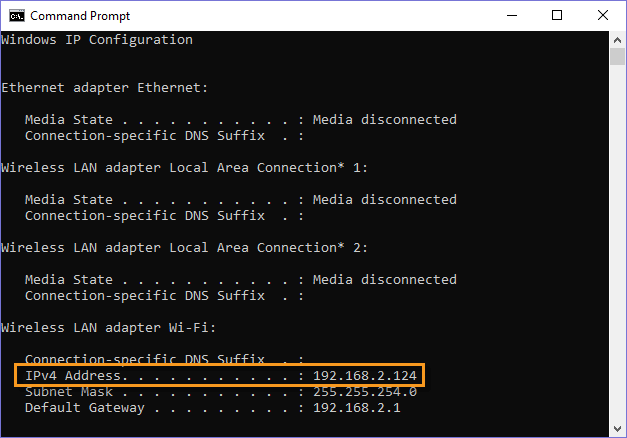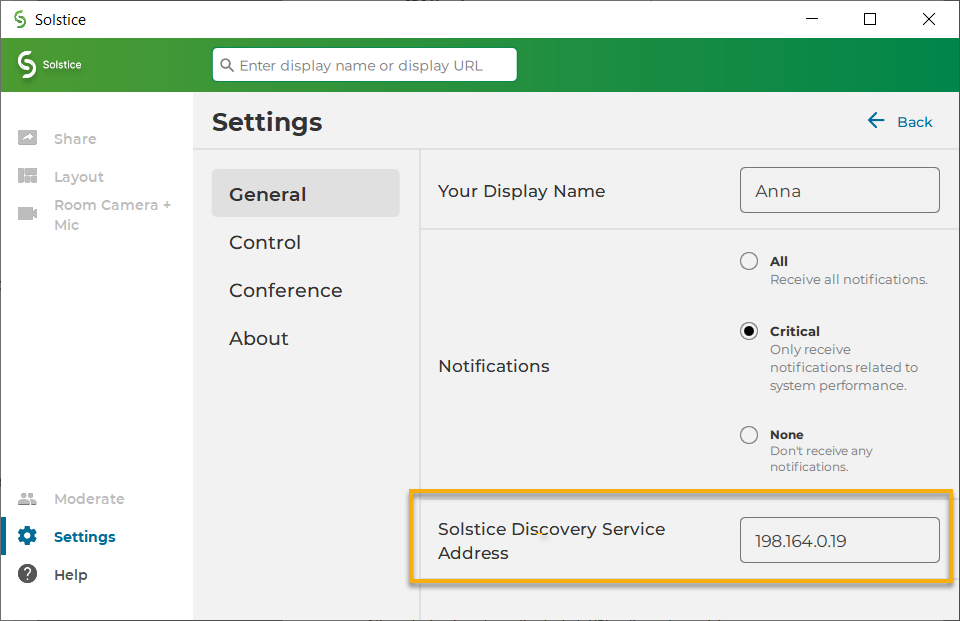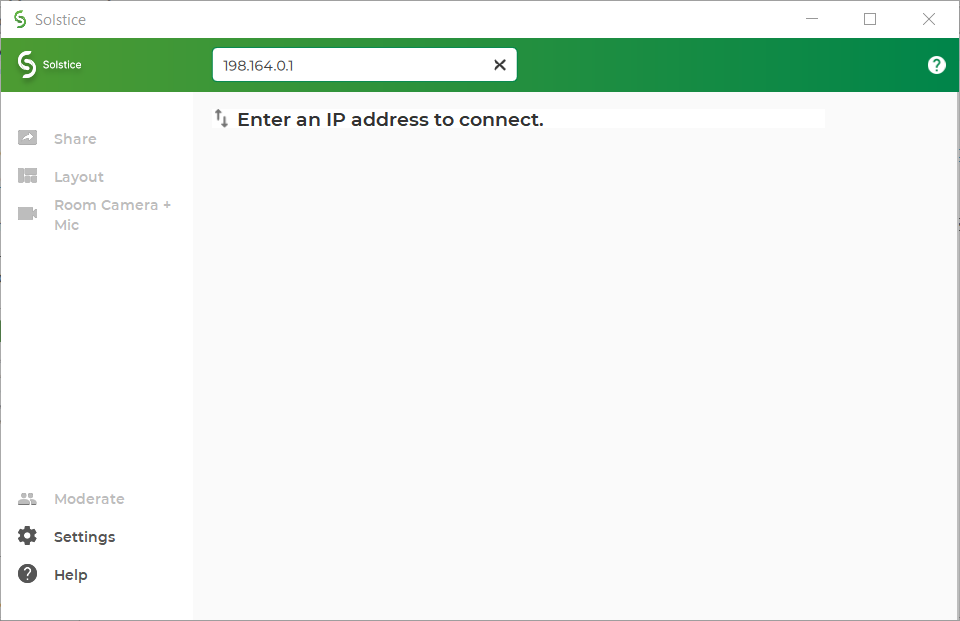Solstice Discovery Service (SDS)
Display discovery refers to the ability for a user to "discover" what Solstice displays are available to connect to. By default, Solstice uses UDP broadcast packets to enable discovery. We realize not every network allows broadcast traffic, so we built Solstice Discovery Service (SDS) to make connecting to a Solstice display fast and easy for users on those networks.
The Solstice Discovery Service (SDS) is a lightweight network application for display discovery that allows users to discover and click-to-connect to Solstice displays from their own devices to start sharing content. Users point their Mersive Solstice app to that same SDS host machine’s IP address (or they can inherit that setting from the first SDS-configured display they connect to) to see every available Solstice display. The result is the easy click-to-connect experience without the network congestion or security concerns associated with broadcast traffic.
Do I Need SDS?
Typically, SDS is used when multiple Solstice displays are deployed on an enterprise network (or any network that does not allow UDP broadcast traffic), and is installed during the initial deployment phase. SDS should be installed on your network to enable and support these scenarios:
To enable users to connect to Solstice without entering an IP address
To enable a one-step meeting start by simply entering the Solstice display's screen key in the Mersive Solstice app
To enable ease of use with Solstice-enabled video conferences
To enable users to view which displays/rooms are in use and by how many people
To choose which displays do and do not appear to users for connection
System Requirements
The Solstice Discovery Service is a free software that must be installed on a Windows computer or Windows server attached to the same network as your Solstice Pods and Windows Software displays. Each Solstice Pod or Software display is configured to point to the IP address of the machine SDS is installed on, which allows the Pods and Software displays to publish their information to the SDS directory.
You must install SDS on a Windows machine with a static IP address and has IP routes to all subnets used by Solstice Pods and client applications. This is because Solstice displays and user apps use this IP address to communicate with the directory. This can be a PC running Windows 8 or 10, or a Windows Server running 2012 R2 or later and a quad core processor with a minimum of 12GB RAM. A Windows 2016 or 2019 Server may be used with desktop experience enabled.
Note
SDS uses lightweight TCP/IP packets over network ports 53200, 53201, 53202, and port 80. SDS traffic through these ports need to be allowed through the SDS host machine’s firewall and on the network.
Many deployments use the same computer for SDS and the Solstice Dashboard, although that is not a requirement.
Note
Mersive recommends updating to SDS version 5.1 for best SDS performance with Pods running Solstice 5.1 and later. SDS 5.1 also provides other enhancements and retains screen key support for Solstice Pods and Mersive Solstice apps on version 5.1 or later. Visit mersive.com/download/get-sds/ to get the latest version free.