Centrally Deploy App with SCCM
The Windows SCCM installer package of the Mersive Solstice app allows an IT administrator to centrally and remotely deploy the app for users on a Windows computer. General deployment details can be found below, and Mersive Support can help answer any questions or concerns about specific situations.
Starting in Solstice 5.5, the installer for the Mersive Solstice app is separated from the Solstice Conference drivers installer. Use the information below to first install the Mersive Solstice app (SolsticeClientSetup-6.1.3_SCCM.exe). You can then centrally deploy the Mersive Solstice Conference drivers (SolsticeConferenceDrivers-1.3.3.msi) with MSI.
Silent installs using SCCM require that the installer knows what actions to take on options offered by the installation wizard. You can record a data file one time with the desired set of actions and use it to silently install the Mersive Solstice App across your deployment. The option to run in silent mode (/s) requires a separate data file containing preferences for those actions. Note that administrator or system privileges are needed to install system-wide, but the installer does not explicitly check for these privileges.
Silent Install Instructions
Download the SCCM version of the Mersive Solstice app installer from mersive.com/download-admin/ > Deployment Management.
Run the installer on a machine once via a command window using the command line option
/r. This runs through the wizard and records a response file to use later. Note that the command must be run with SYSTEM or administrator rights. Example command:SolsticeClientSetup-6.0_SCCM.exe /rRun through the install wizard and set your desired configurations. Click Additional Options in the first configuration screen to change initial launch settings.
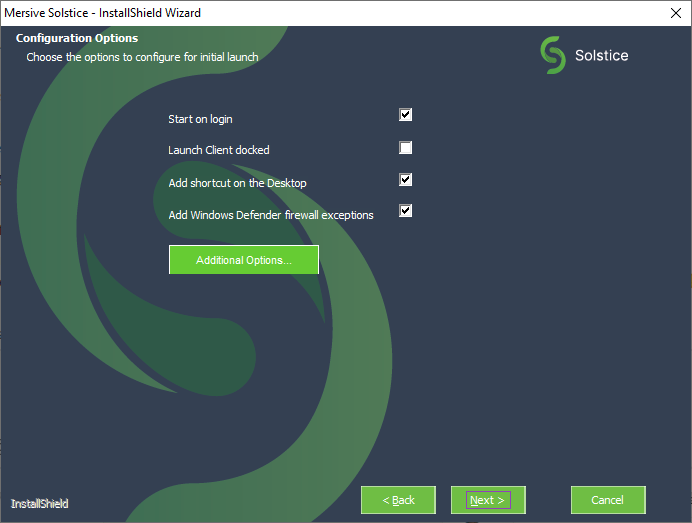
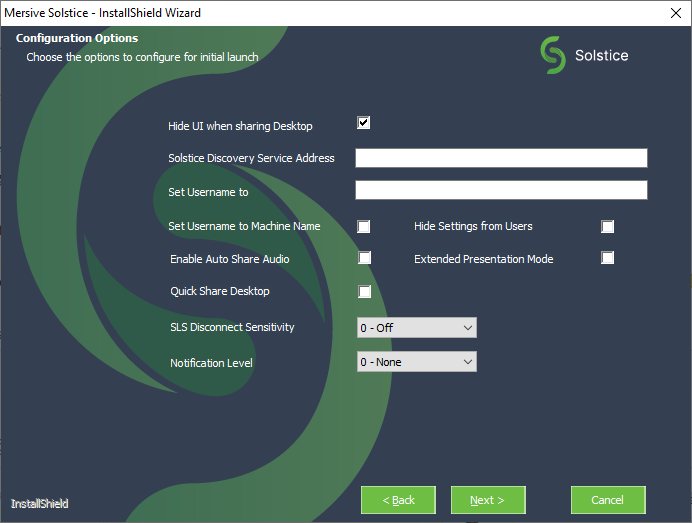
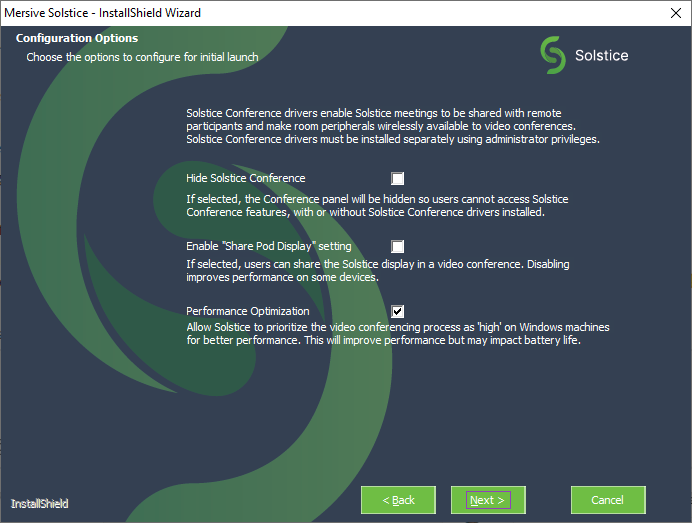
After the install wizard is complete, a file is created with the selected configurations recorded. The file is called 'setup.iss' and is located in the system’s Windows folder (e.g.,
C:\Windows\setup.iss).Note
Remove the
setup.issfile fromC:\Windows\between recording runs because the SCCM installer appends to, rather than overwrites, the response file.If you also want to silently uninstall the Mersive Solstice app, run the installer again to uninstall, using the command line option
/rto create an uninstall response file. Select the Remove option and uninstall as normal.Note
Note that the SCCM installer removes previous versions of the Mersive Solstice app before installing the latest version. You should only need an uninstall response file to silently remove the Mersive Solstice app from devices without an upgrade or reinstall.
Save a copy of the 'setup.iss' file with a meaningful name that includes the purpose and app version. After all your response file(s) are created, copy them to the system you want to install on, along with the Mersive Solstice app installer file (e.g., SolsticeClientSetup_SCCM-6.0.exe).
After created, response file(s) can be used multiple times for the version of the installer is created with. However, they may need to be re-created new versions of the Mersive Solstice app installer.
Uninstall response files should only be used to uninstall matching versions of the app.
To silently install the Mersive Solstice app with an SCCM response file, run the following command in a command window. This example uses a response file located in the top level of the C:\ drive. Modify the path to your response files as needed.
SolsticeClientSetup-6.0_SCCM.exe /s /f1"c:\setup_install_6-0.iss"Note
The
/f1option allows the response file to be in any directory, rather than being restricted to the same directory as the install package. Mersive recommends using an absolute path to specify a response file's location, because using a relative path can produce unpredictable results.To silently uninstall the Mersive Solstice app with an SCCM response file, run the following command in a command window. As in the example above, modify the path to your response files as needed.
SolsticeClientSetup-6.0_SCCM.exe /x /s /f1"c:\setup_uninstall_6-0.iss"
Note
MSI and SCCM installs of the Mersive Solstice app store their settings in a central shared location (e.g., C:\ProgramData\Mersive\ALLUSERS\Solstice\Client), not in each user's home directory. This allows for centralized management of these settings and the ability to update them for all users at installation time. Users who have access to their settings must be able to write to this directory to save their settings changes.