Solstice Active Learning Setup
The Solstice Active Learning solution leverages existing TCP/IP-based networking, a flexible software control platform, and a Solstice Pod device and connected display monitor for each team table.
System Components
Physical setup and configuration of a Solstice Active Learning room is straightforward. The system only requires a few components:
Solstice Pods. The Solstice Pod is a network attached wireless sharing device that supports collaboration at each of the team tables as well as the primary display. It supports HDMI output of up to 4K to the display monitor and attaches to the network via standard Ethernet.
Facilitator device. This computer or tablet device is used by the facilitator or faculty member to control multi-screen routing, send messages to the team table displays, and generally interact with the displays.
Solstice Active Learning app. Learning designers and facilitators use the Solstice Active Learning app to virtually configure learning rooms and route video and other content to conduct learning sessions.
Student devices. These devices are brought to the room by the students or partipants in the learning space.
Solstice laptop and mobile apps. Students can use the Solstice laptop applaptop app or one of the Solstice mobile apps Solstice mobile apps to share content to the team table displays. The Mersive Solstice app can be installed on Windows, macOS, and iOS devices. Solstice Mirror is available for Android and iOS devices.
Solstice web app and app-free sharing. An updated web app provides simple content sharing from a web browser without needing to install and maintain an app. Support for the Solstice web appSolstice web app is built into Pods running Solstice 6.0+. Other app-free sharingapp-free sharing options are also supported, including AirPlay, Miracast, and wired HDMI input.
System Requirements
Each display monitor must be directly connected to a Solstice Pod through an HDMI video cable plugged into an HDMI port on the back of the Pod.
Each of the Solstice Pods must be directly connected to the same Gigabit switch with a Pod-to-Pod latency of less than 3–4ms. While there are network topologies that can effectively maintain this performance by segmenting Pod traffic to a dedicated VLAN, for simplicity, Mersive recommends simply wiring Ethernet to a local switch.
Solstice Pods should be assigned static IP addresses. This can be done by a system administrator during the initial configuration of the Pods' network settings.
Student devices and the facilitator device must all be able to route TCP traffic to each of the Pods in the room. For example, if a facilitator device may be deployed on an internal faculty network and student devices may be connected to a student network, both of these networks must support peer-to-peer routing between the facilitator or student device and the Solstice Pods. This allows students at each of the team tables to collaboratively share content from their devices to the group display. You may also need to open certain network portsopen certain network ports for Solstice and Solstice Active Learning to work correctly.
The facilitator device must have access to the internet so that management, configuration changes, and the state of the application can be stored.
For security, the admin passwords for all Solstice Pods used together in an Active Learning routing environment, such as a classroom or training room, must match.
The Solstice Active Learning app is supported on the following devices with a 1024x768 resolution or a 10" screen or greater:
Windows 10 and 11 laptops
Mac laptops running macOS Monterey, Ventura, or Sonoma
Apple tablets running latest OS
Android tablets running latest OS
Example Network Configuration
Shown below is an example network configuration for an Active Learning Space with several group displays and a primary display. Each Pod is routed to a local switch that is attached to the campus network. Different network segments can be configured to carry different device traffic as long as they are routable to one another. Finally, the facilitator device must be able to reach the cloud for management and configuration.
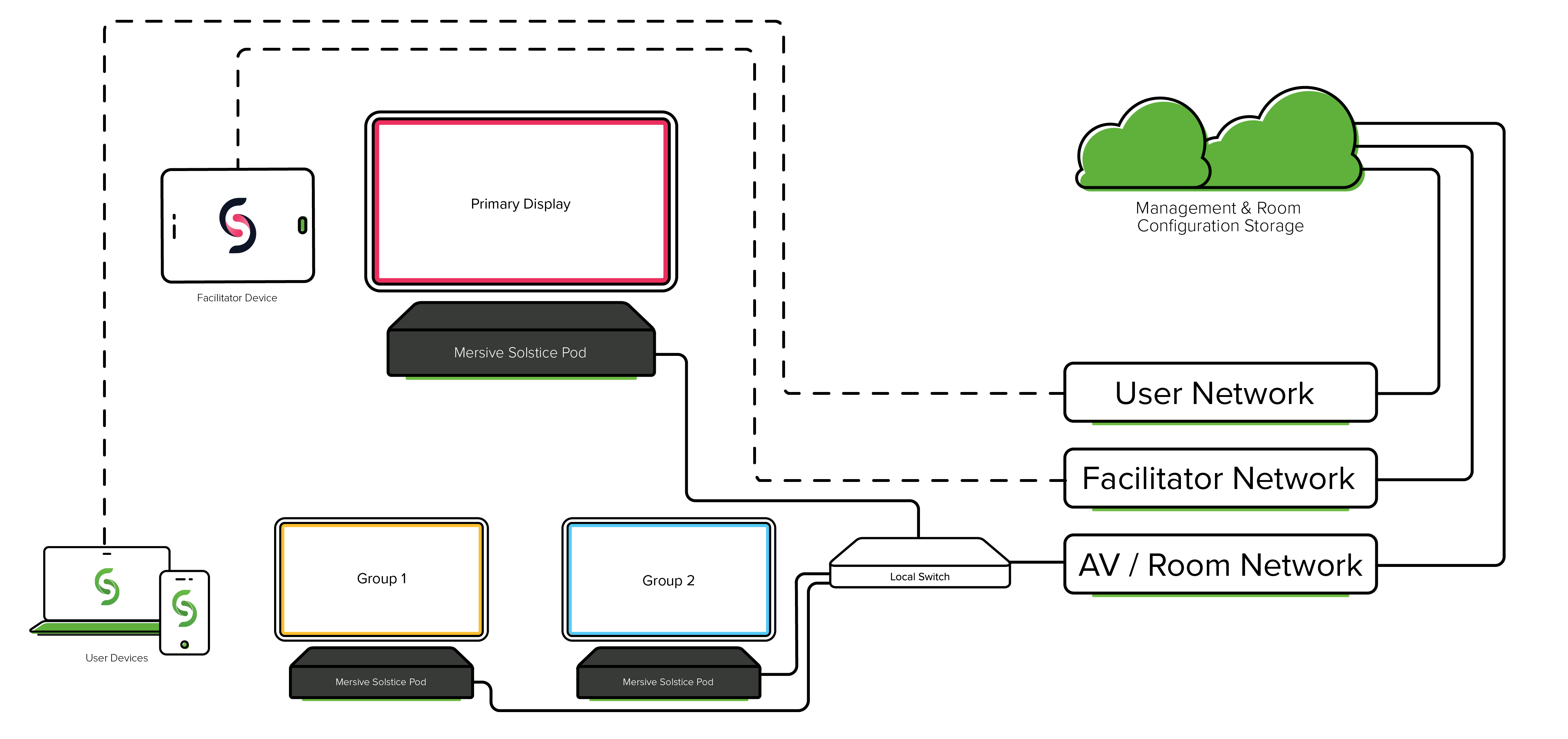
System Performance
When configured as described, Solstice Active Learning enables users to route videos and other content from one display to another within the room. Bandwidth utilization and frame rate are dependent on both the number of simultaneous videos routed as well as the compressibility of the content on the source display. To learn more about the Mersive bandwidth and frame rate testing for active learning scenarios, view the full whitepaper here.