Solstice Setup
The Solstice Pod leverages existing TCP/IP-based networking. Because the Solstice Pod is a network-attached device, IT administration and Network Security should be involved in designing an appropriate deployment.
Before you deploy Solstice, it is recommended that you read the information below and ensure your network meets the necessary requirements.
System Components
Physical setup and configuration of a Solstice-enabled room is straightforward. The system only requires a few components.
Solstice Pod. The Solstice Pod is a network-attached wireless collaboration device. It provides a virtual space for wireless content sharing and collaboration and supports bring-your-own-meeting (BYOM) video conferencing with Solsticevideo conferencing with Solstice. The first time a Pod running Solstice 6 or later is run out of the box (or after a factory reset), a series of guided setup screens show on the attached HDMI monitor. It walks through common settings and important checks, provides tips for resolving common issues, and points to more information to help an installer successfully deploy the Solstice Pod.
Tip
For security-conscious environments, initial configurations for a Solstice Pod can take place on a standalone network before being deployed on your enterprise network. This ensures Pods are configured to be secure before being attached to your network. However, some guided setup checks fail without internet access.
Display monitors. Connect the Solstice Pod to up to two display monitors via HDMI to view content shared to the Solstice display.
USB room camera and/or audio devices (optional). To turn your Solstice room into a BYOM video conferencing room with Solstice conferencing,Solstice conferencing, attach a USB room camera, microphone, and/or speakers to the Solstice Pod via USB.
User devices. These devices are brought to the room by users attending a Solstice collaboration session and are used to share content to the Solstice display. User devices can share to the Solstice display using the Mersive Solstice app, or a variety of app-free sharing options (AirPlay, Miracast, browser-based sharing, HDMI input). Video conference hosts may also use laptop devices to share the Solstice display with a video conference.
Mersive Solstice app. The Mersive Solstice app is installed on user devices and is used to share and control the Solstice display. The Mersive Solstice app can be downloaded from mersive.com/download/. It can also be deployed centrally for Windows devices using MSI or SCCMMSI or SCCM installers. For users unable to install the app on their device, multiple app-free sharing options are supported, such as AirPlay, Miracast, browser-based sharing, or wired HDMI input.
Ethernet (recommended). Mersive recommends connecting your Pods to an Ethernet network for best performance. The Solstice Pod can be connected to Ethernet, a wireless network, and up to 3 VLANs simultaneously.
Sample Room Setup Diagram
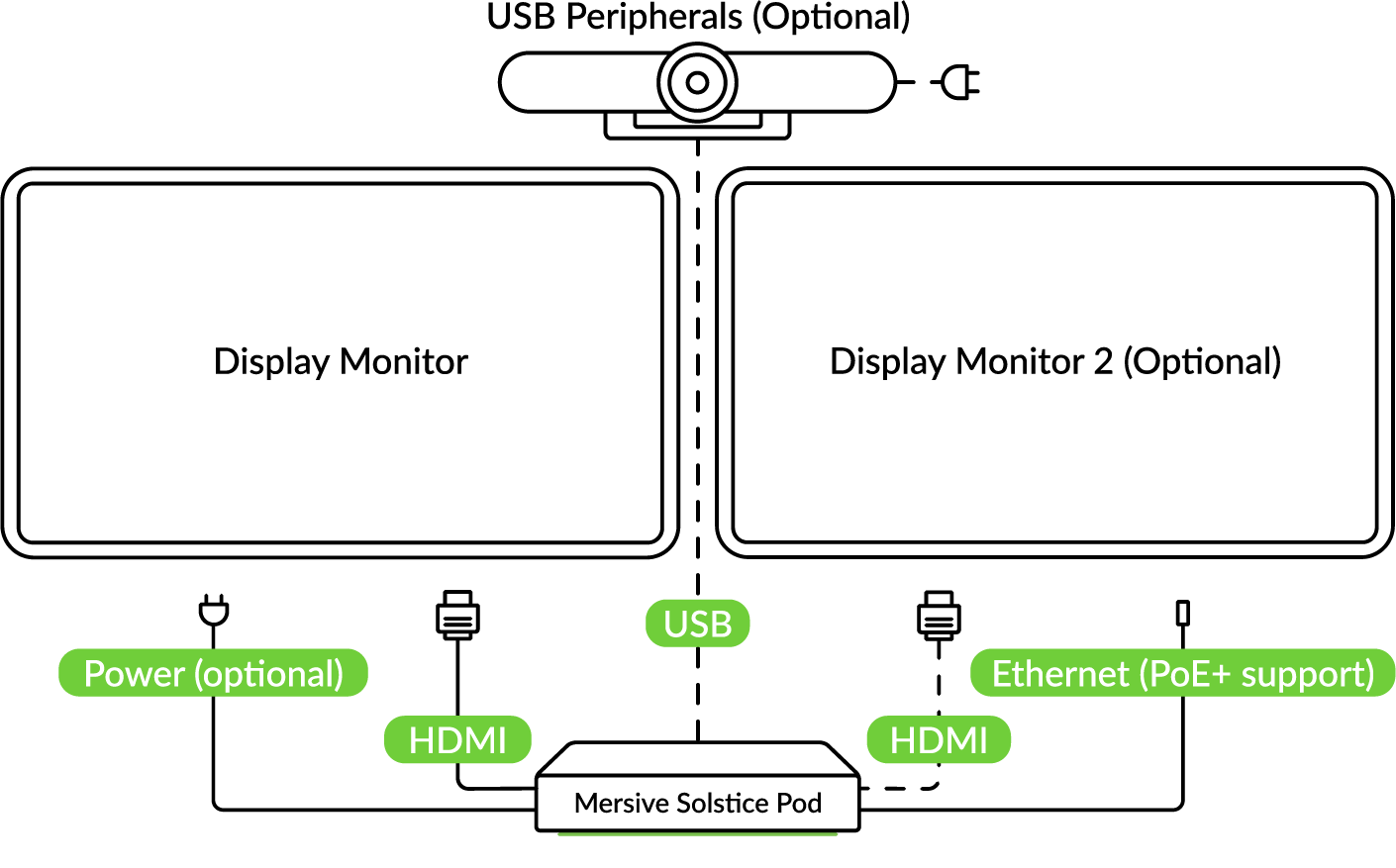
Physical Setup Tips
Because the Solstice Pod does not store user credential information, unencrypted passwords, or users’ data that is shared to the Solstice display, Pods do not have to be located in secure locations. However, other considerations related to theft and environmental conditions should be considered.
Solstice supports plug-and-play USB devices. Devices, such as room cameras, should be connected to the Pod via USB and must be in-room. View list of supported devices.supported devices. DSPs and other processing hubs may not be compatible and should be avoided.
Display monitors must be directly connected to a Solstice Pod through HDMI video cables to an HDMI port on the back of the Pod.
Select an appropriate physical mounting solution for the Pod that cannot be detached. Consider the use of mounting locks and/or hidden VESA mounting systems behind the display. Specific mounting orientation is not an important factor as the Pod is operational in any orientation.
Ensure that appropriate environmental controls are taken into account. The device should operate within an ambient temperature range of 0° C (32° F) to 50° C (122° F). This may require ventilation or active airflow. Never stack Solstice Pods on top of each other.
The Pod should not be mounted in direct contact with a surface that exceeds 30° C (86° F).