Solstice Video Room Integration
Starting in Solstice 5.5, Solstice Pods can automatically switch between a dedicated room system, such as a Zoom Room or Microsoft Teams Room, and the Solstice Pod's multi-source wireless content sharing and bring-your-own-meeting (BYOM) video conferencing support. Solstice Video Room Integration (VRI) can also support switching between Solstice and certain all-in-one video conferencing appliances.
VRI System Components & Requirements
The following components and related configurations are required to integrate Solstice with a computer-based video room system:
Gen3 Solstice Pod running Solstice 5.5 or later
Configure the Pod with a static IP address or static hostname that can be resolved by the video room system device.
Device running Zoom Room or Microsoft Teams Room software
Supported USB switcher that accepts RS-232 or HTTP-based API commands
Configure any devices to be signaled by Solstice via API commands, such as the USB switch, to have a static domain name or IP address on the same network as the Solstice Pod.
Set the USB switch to route to the Zoom Room or Microsoft Teams Room device by default.
Optional: USB to RS-232 cord (for RS-232 USB switch)
Display monitor and supported peripheral video and audio devices
Standard Solstice VRI Configuration
In a standard configuration with a video room system, the room system device and display monitor are connected to the Solstice Pod, and USB audio and video peripherals are connected to the Solstice Pod via a USB switch. The Pod can then be configured to automatically switch from displaying the video room system to using Solstice's wireless sharing and BYOM video conferencing as needed. The diagram below shows how these components are typically connected.
See the Device Support section for more information about device requirements, tested USB switches, and supported RS-232 converters.
Standard Solstice VRI Diagram
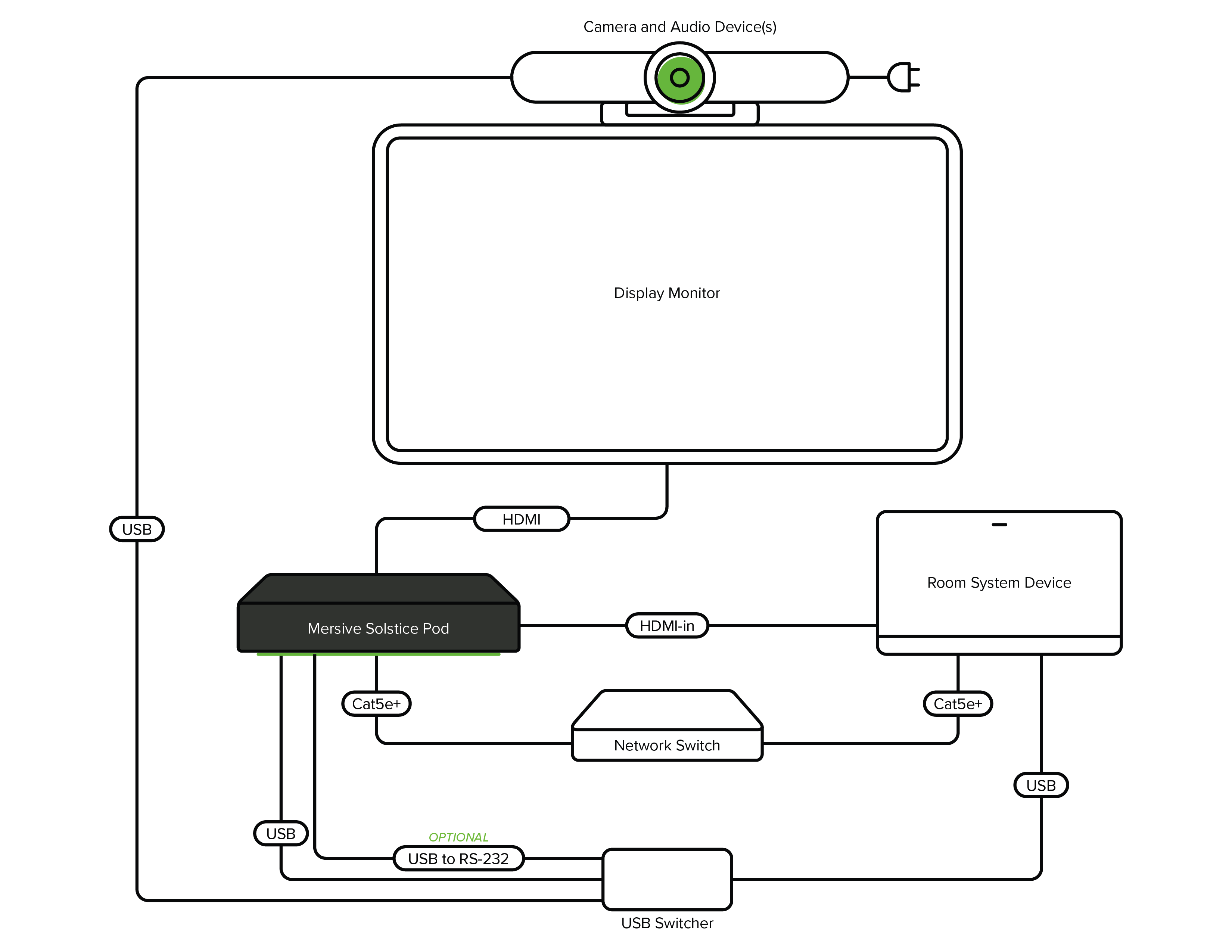
Appliance Solstice VRI Configuration
A second configuration is also possible to integrate Solstice with an all-in-one video conferencing appliance that contains a camera, microphone, and speakers and also accepts RS-232 or HTTP-based API commands. In this type of integration, the all-in-one appliance is connected to the Solstice Pod via HDMI-in and USB. The Solstice Pod can then be configured to send API commands to toggle the all-in-one device between its native functionality and an external device mode that passes AV input and output to the Solstice Pod.
See the Device Support section for more information about requirements for all-in-one video appliances and tested devices.
How To Configure Solstice for Video Room Integration
Use these steps to configure a Solstice Pod for integration with a video room system, such as a Microsoft Teams Room or Zoom Room.
Other Solstice VRI Configuration Recommendations
Mersive also recommends the following video room system configuration options to achieve the best results with your Solstice video room integration:
Zoom Room Configuration
To avoid receiving alerts each time Solstice-enabled conferencing is used, disable device error notifications on the Zoom Room device (Alert > Client Alert Settings).
Set power mode for Zoom Room device to never sleep and never suspend display, except for times when the room won’t be used for any meetings, such as at night.
Microsoft Teams Room Configuration
Set power mode for Teams Room device to never sleep and never suspend display, except for times when the room won’t be used for any meetings, such as at night.
Poly Studio X30/X50 Configuration
Turn off sleep mode on the Poly Studio device.
Device Support for Solstice Video Room Integration
Expand the sections below to find details that can serve as a guide to device selection and configuration and provide the best results for your Solstice VRI configurations.
Also see the Solstice Peripherals List to learn which audio and video peripherals have been verified to work best with the Solstice Pod and Solstice video conferencing.