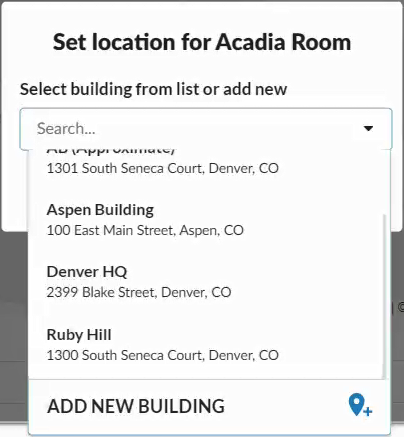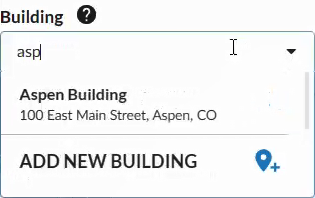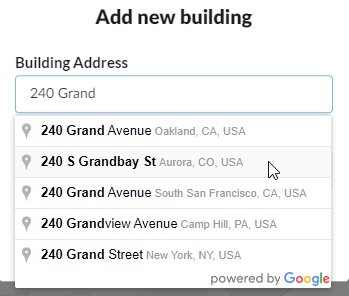Set Pod Locations
Location features in Solstice Cloud may automatically group your Pods into categories for Country, City, and Building. These categories are just like other categories, except that they are populated automatically and don’t require editing. If these categories aren't intuitive enough, you can create and assign Pods to location-based and other categories to manage and help end users connect to Solstice displays.
For administrative purposes, Solstice Cloud admins can easily segment groups of Pods based on their location while managing template configurations, viewing usage analytics, monitoring uptime, and more. An interactive map can show Pods based on their location, and admins can fine tuning the location of a Pod and identify which floor of the building the Pod is on. Pods must be managed in Solstice Cloud to use these location tools.
Pod Location Views
There are two different ways to view the locations of Solstice Pods included in your organization in Solstice Cloud. These views can be found in Solstice Cloud under Manage > Location.
In the map that appears, the following views are available in the bottom left corner:
Cluster by Pods shows all Solstice Pods in your organization clustered by location. Click on a Pod cluster to zoom in on Pods in that location.
Cluster by Buildings shows Solstice Pods in your organization clustered by building assignment. Zoom in to view finer building location details, including individual Pod locations within buildings (within two stops of maximum zoom).
Clicking the dot representing an individual Pod shows that Pod's configuration settings. You can then perform the following location-related actions from the Pod configuration page.