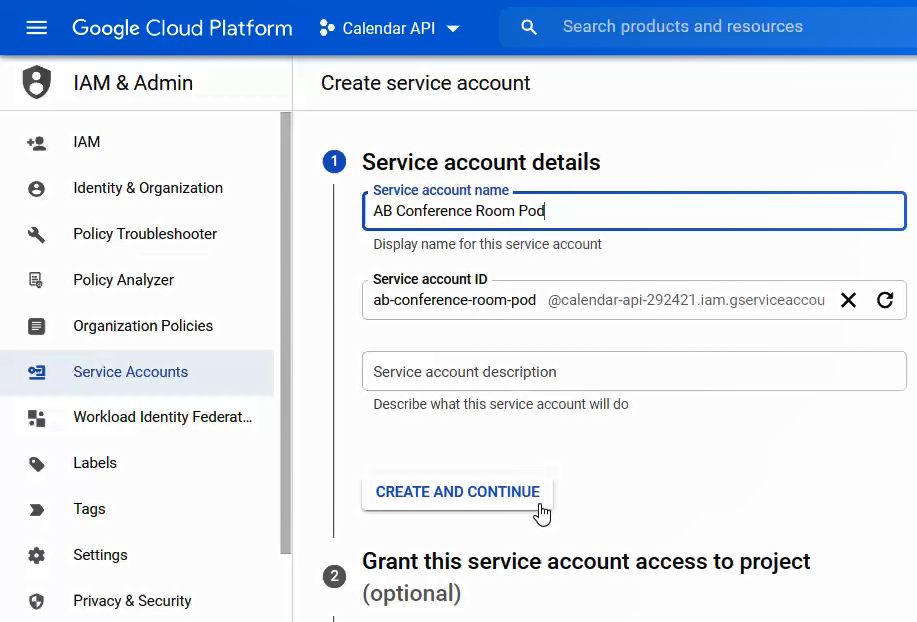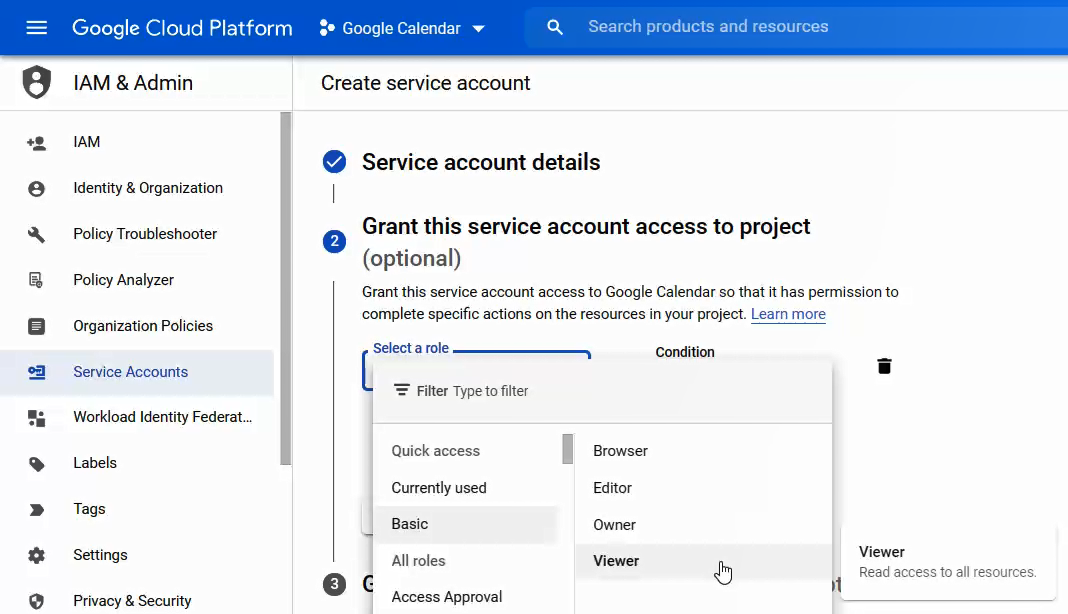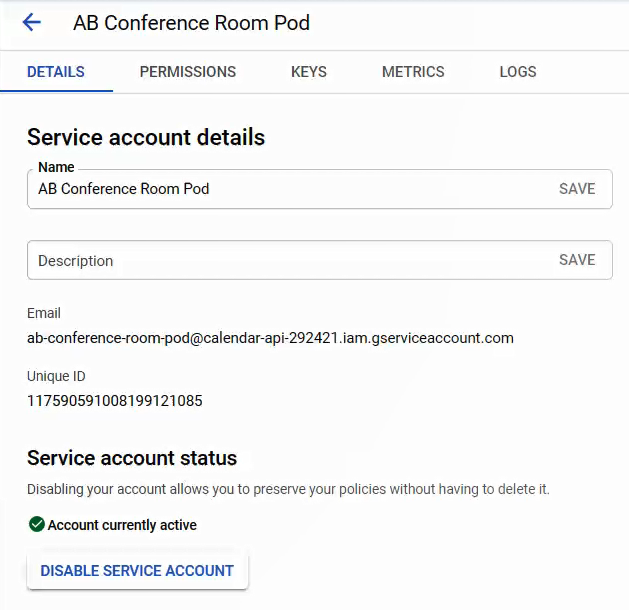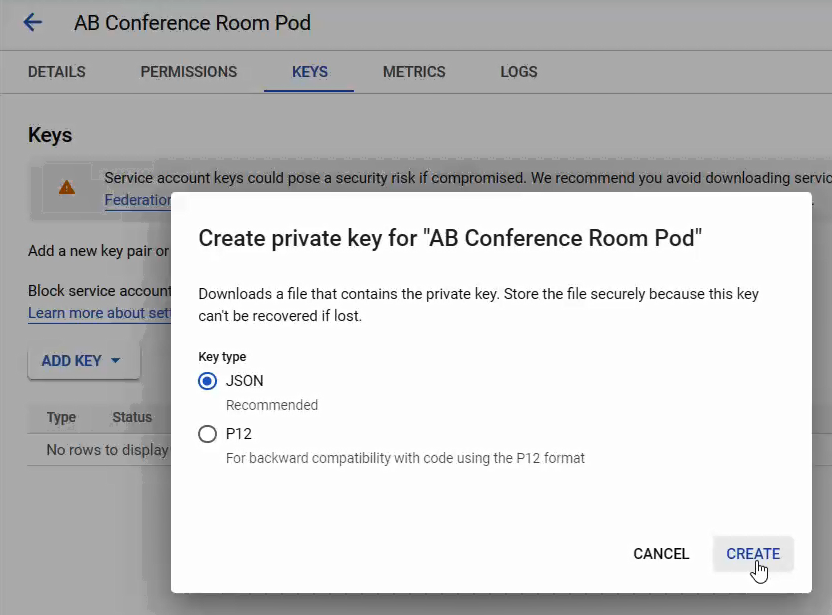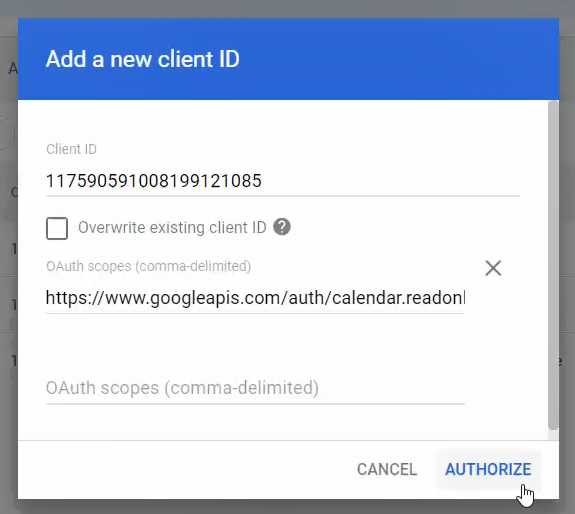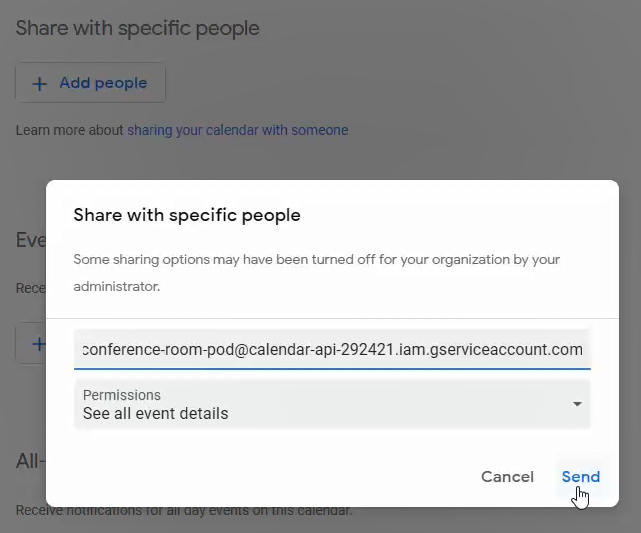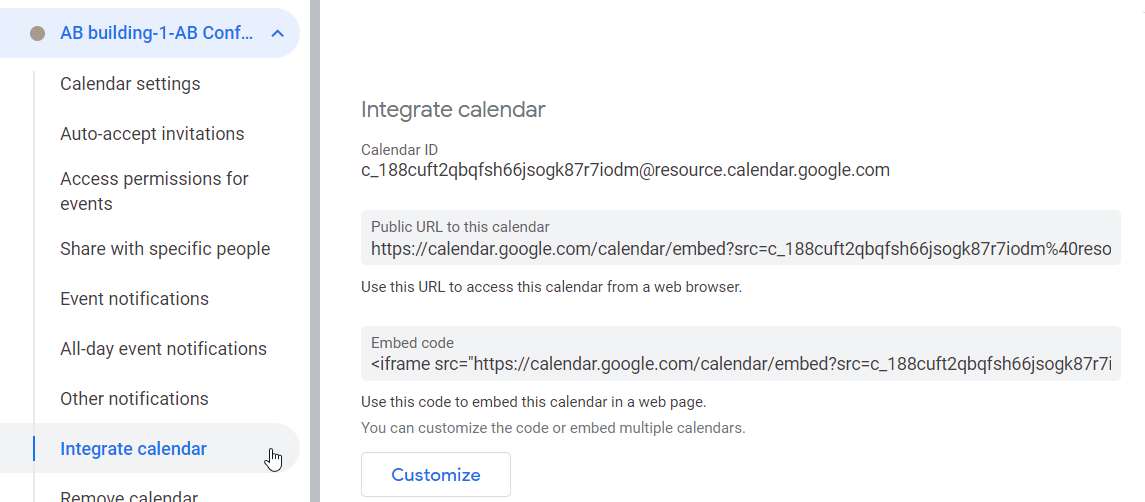Google Workspace Settings for Calendar Integration
Integrating the calendar for a room that is set up as a resource in Google Workspace allows you to use the Solstice Pod's display to show the calendar information for the resource when there is no other content being shared. Looking at the Pod display, participants can see if the space is currently scheduled or available, as well as the next three upcoming meetings in the space.
If your organization is using Solstice video conferencing functions, integrating a room also lets Solstice detect the web conferencing information in the calendar invite when users book a web conference and invite the room. This allows Solstice to start the scheduled web conferencing when the meeting host connects to the Solstice display.
Before Starting Your Solstice Integration
The Solstice integration directions below assume the following:
For each space with a Solstice Pod, your organization has created resources in the Google platform that can be scheduled by users. The calendars for these resources appear on the Pod when the integration is complete. You need the Resource email to configure the Solstice Pod's settings.
An example of a Resource created for the space AB Conference Room is shown below. Google Workspace resources can be located and managed at Google Admin > Directory > Buildings and resources > Manage resources (for example, https://admin.google.com/ac/calendarresources/resources).
Example resource:
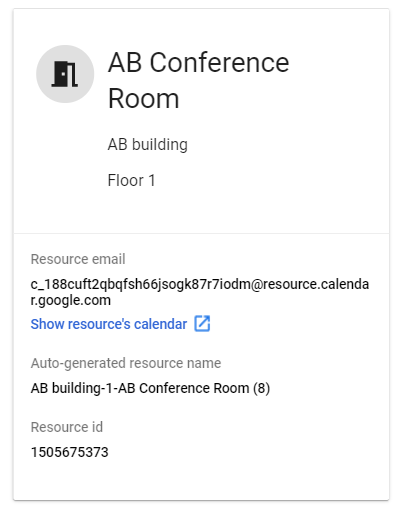
Your organization has enabled the Google Calendar API in Google Cloud Platform. This API can be located and managed at Google Cloud Platform > Calendar API (for example, https://console.cloud.google.com/home/dashboard).
If you want to show meeting organizers on the Pod display, those users must have "Active" profiles. User profile settings can be located and managed at Google Admin > Directory > Users (for example, https://admin.google.com/ac/users).
The general steps for configuring a resource in Google Workspace to allow its calendar to appear on a Solstice Pod display are as follows:
Create a service account that the Pod display can use to get information about the resource's calendar.
Delegate Domain-Wide Authority to the service account.
Grant the service account access to the resource's calendar.
See below for detailed information about each of these steps.