View a Collaboration Session Remotely
For participants who are not in the same room as the Solstice display, Solstice currently provides an option to “look in” to the meeting via a web browser. When Browser Look-In functionality is enabled for a Solstice display, there are two ways to access it: in the Mersive Solstice app or via a web browser.
Note
The Remote Look-In view is not instantaneous –it updates about every 5 seconds. Depending on your organization's security policies, you may not have access to this feature.
How to View a Collaboration Session Remotely
With the Mersive Solstice App:
Open the Mersive Solstice app and connect to a Solstice display.
Click Moderate, then select the Remote View tab.
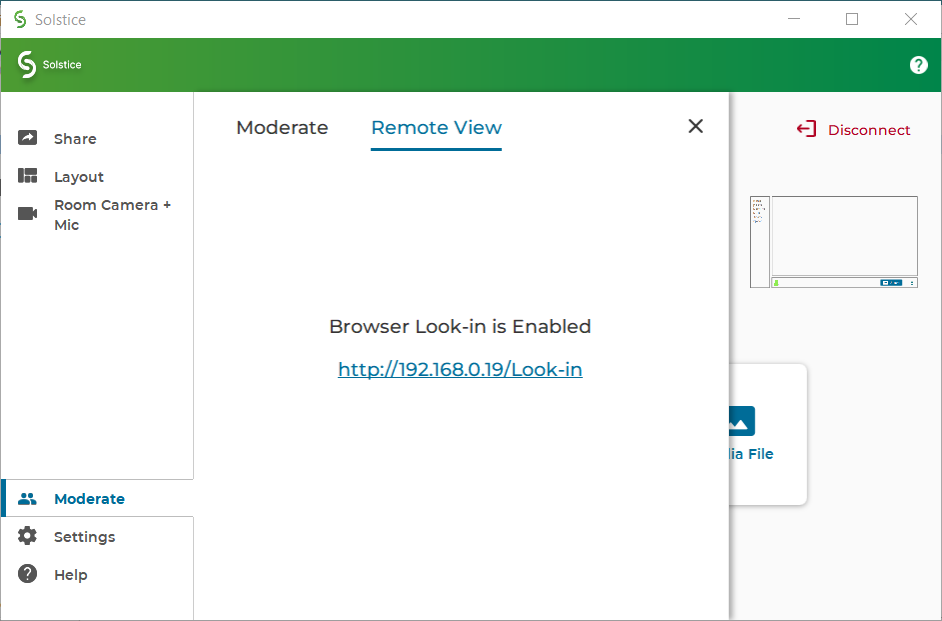
Click the Browser Look-in link provided and enter the screen key shown on the Solstice display if prompted. A view of the Solstice display will open in your default web browser, allowing you to view content shared to the display in a Solstice-enabled meeting.
Without the Solstice App:
Or open your web browser directly.
Enter the URL or IP address shown in the top-right or bottom-left corner of the Solstice display. The Solstice Quick Connect page will open.
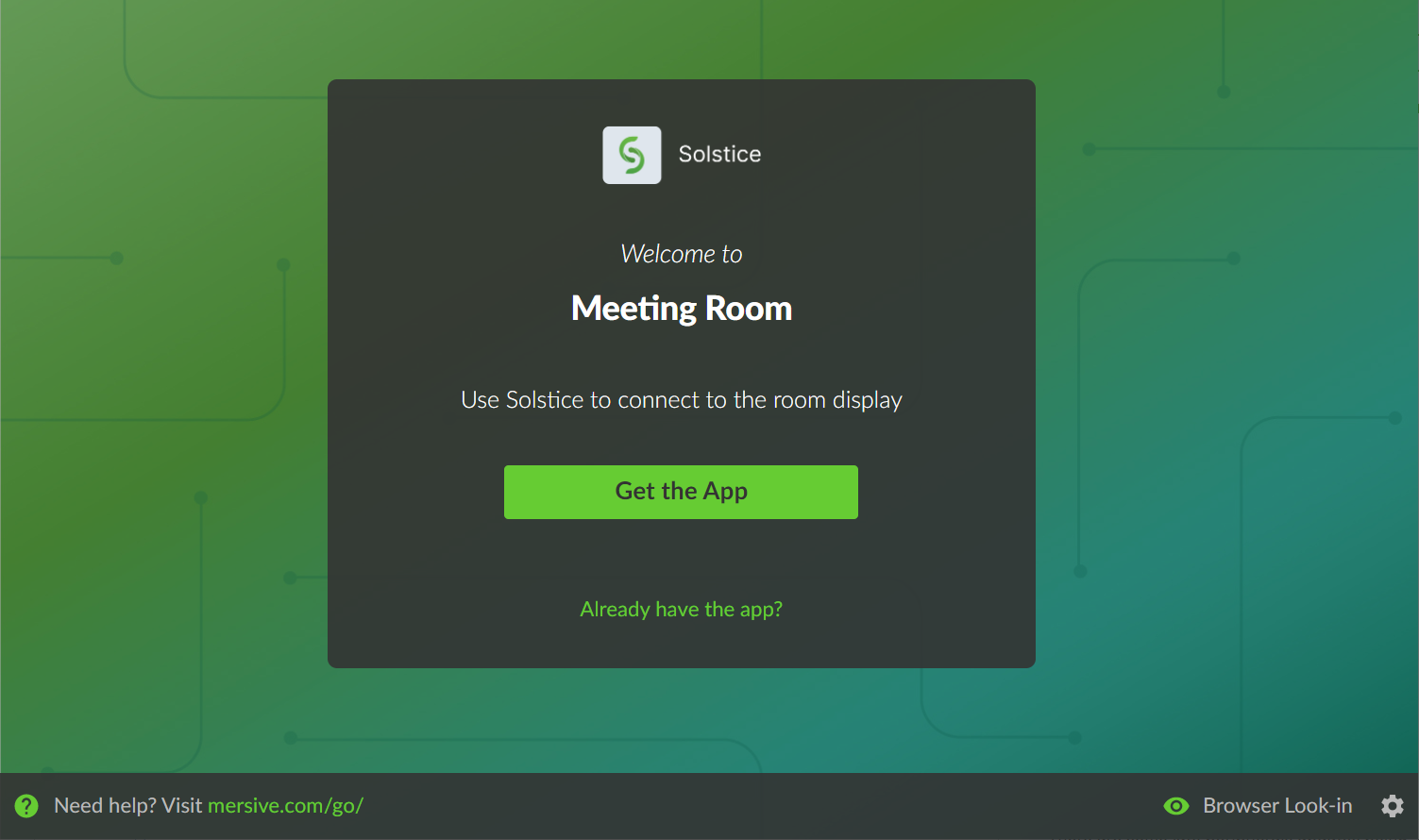
In the bottom-right corner, click Browser Look-in. If asked, enter the screen key shown on the Solstice display.
A view of the Solstice display will open in your browser, allowing you to view the content being shared to Solstice during a meeting.