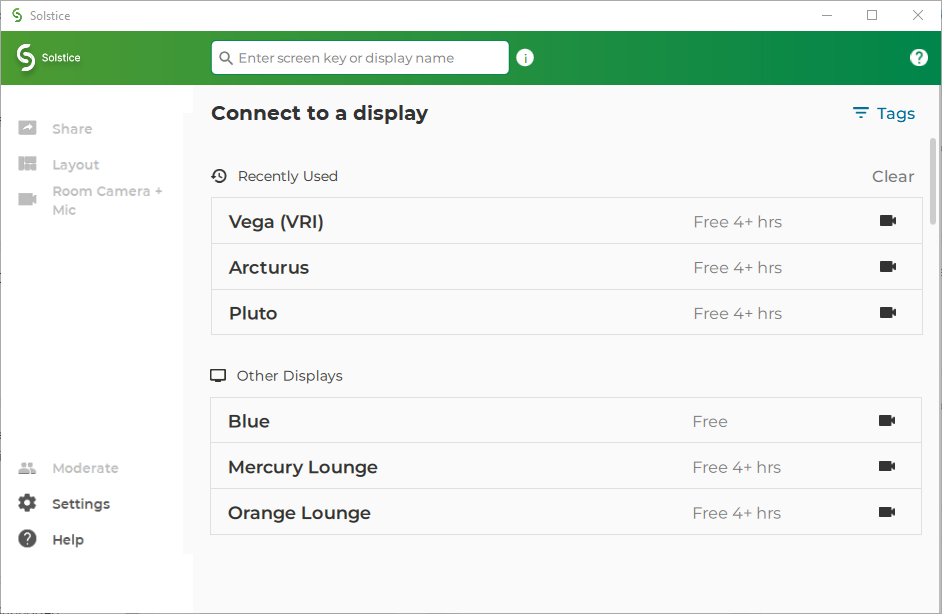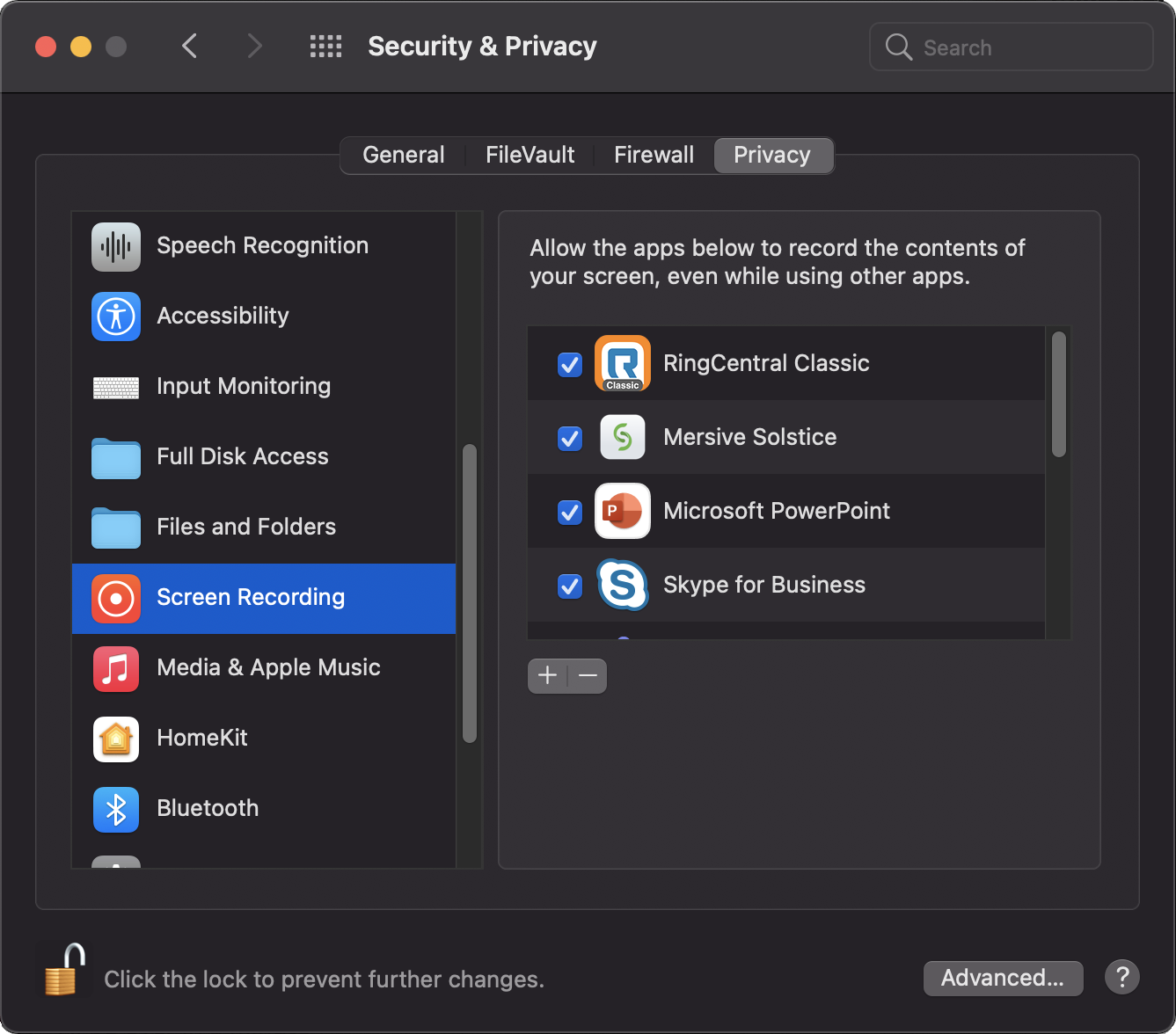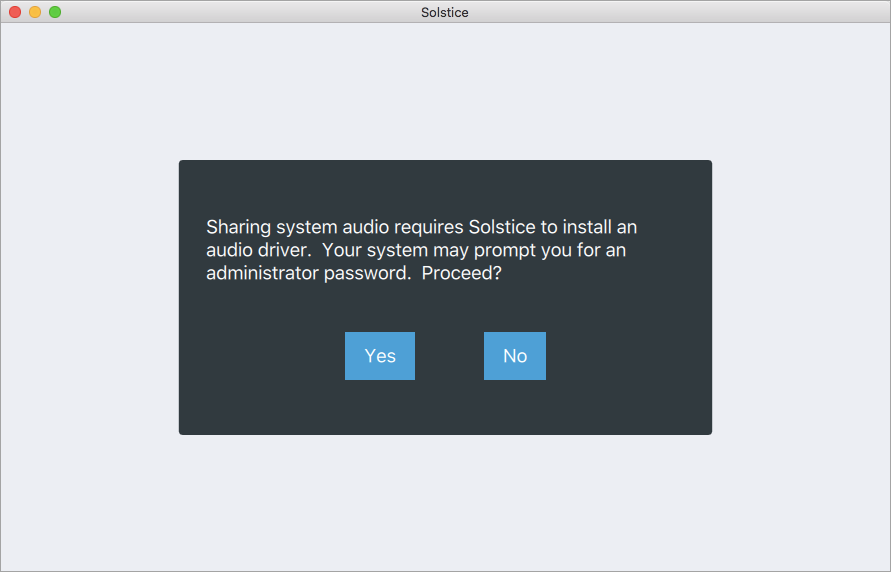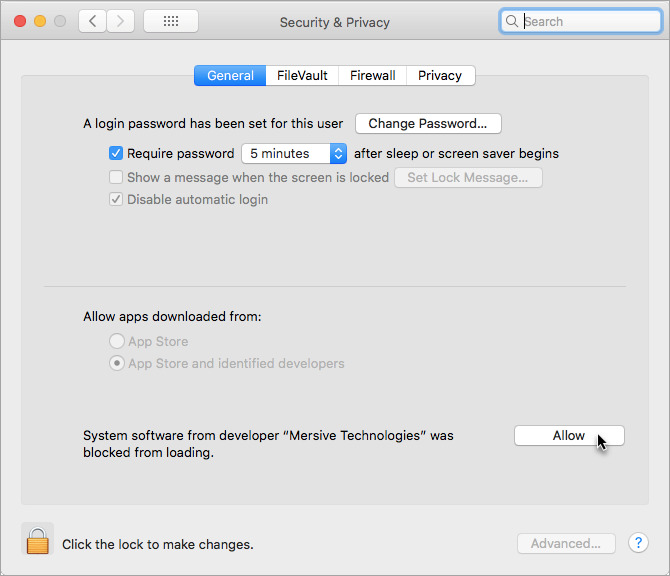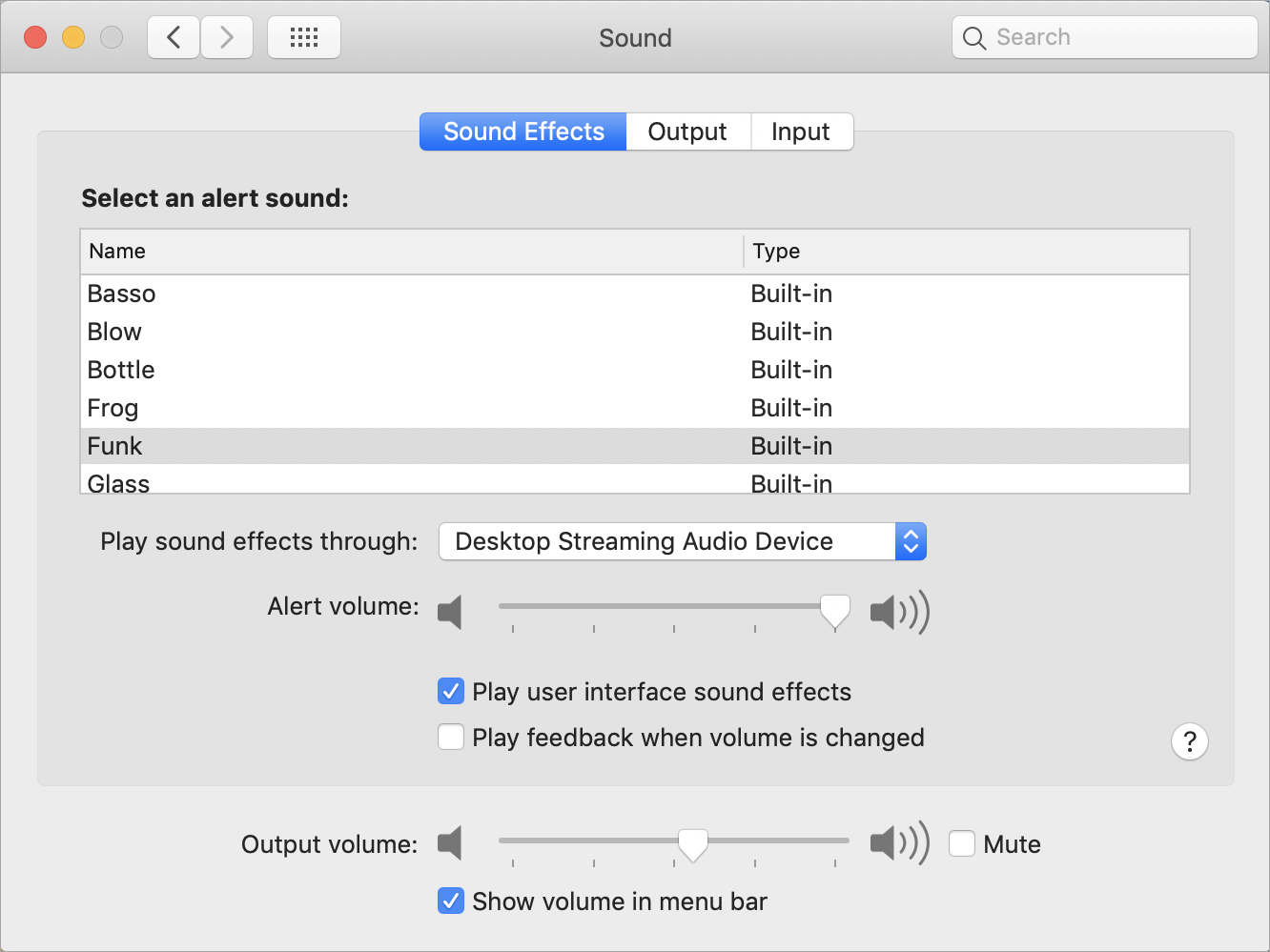Share Content with the Mersive Solstice App on a Laptop
Solstice improves meeting productivity and engagement with multi-participant content sharing, layout control, and moderation tools. With the Mersive Solstice app installed on a laptop, users can share and control content on the display connected to a Solstice Pod. Many of the same tools, as well as content markup with Solstice Ink, are available in the Mersive Solstice mobile app.
Users can also use the redesigned Solstice web app or one of the other app-free sharing options supported by Solstice to share to the Solstice display.
How to Connect to a Solstice Display
How to Share Content Using the Mersive Solstice App
Tip
If the text options described above (e.g., Share, Settings) don't appear in the left navbar of the Mersive Solstice laptop app, icon-only navigation may be enabled. Click the Solstice logo in the upper left of the app window to turn navigation text back on.
How to Find Help in the Mersive Solstice App
In-app resources to help users get the most out of their Solstice experience are available in recent version of the Mersive Solstice app on Windows and macOS:
Contextual help can be opened by clicking the help (question mark) icon in the upper right of the app window. A pop-out window appears with hints about what can be done from that area of the app. This information changes to match your location as you move to different sections in the navbar.
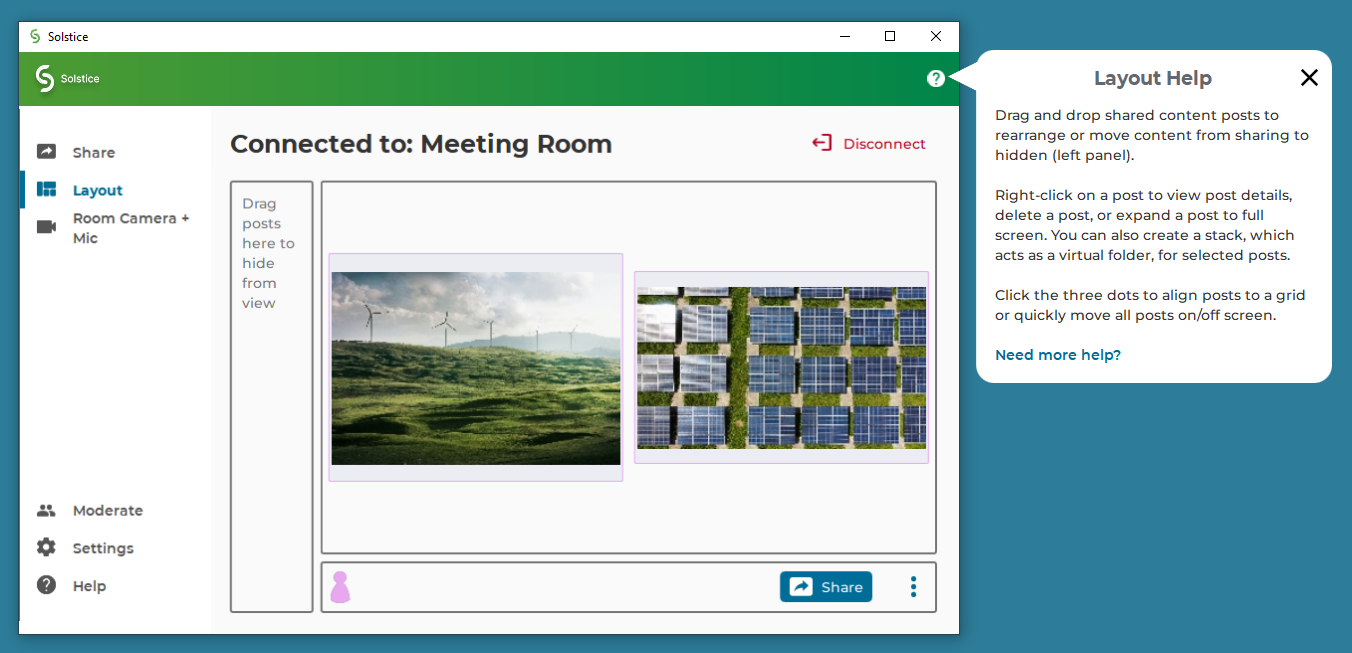
Click the X to close the window, or follow the Need more help? link for more information about the topic.
Help articles about the most common tasks in the Mersive Solstice app can be found by going to Help (question mark icon) in the left navbar, or following a link from the contextual help window. Most articles contain animated examples that show simple demonstrations of the tasks being described. Animations can be paused and resumed as needed.
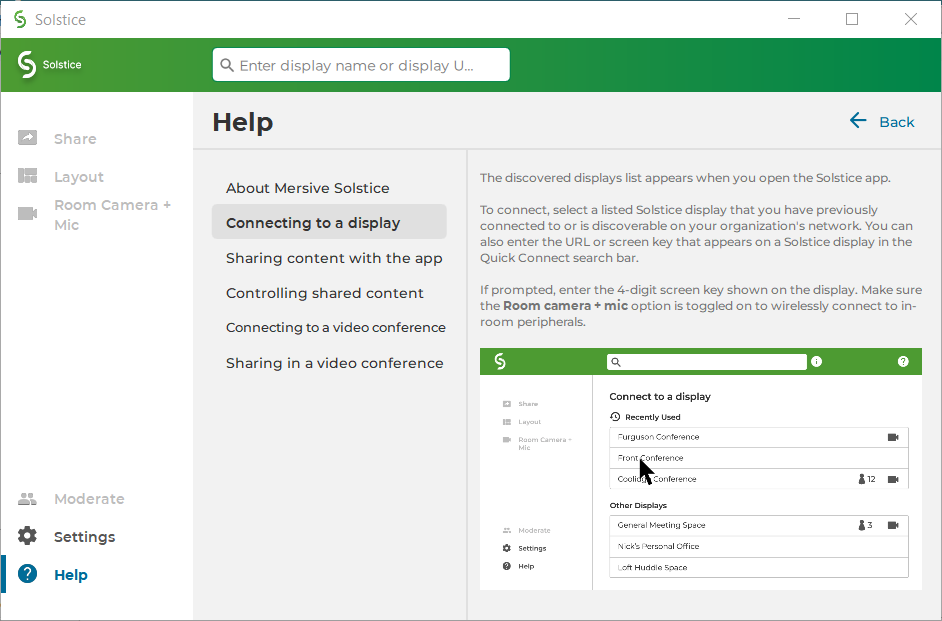
Click Learn more at the end an article to find more in-depth documentation on the topic.
How to End Your Meeting and Disconnect from Solstice
When you are ready to finish your collaboration session, disconnect from Solstice. There are a number of ways to disconnect from a Solstice display: