- Solstice Documentation
- Deploy Solstice
- Deploy Solstice with Solstice Cloud
- Step 2: Configure Templates
Step 2: Configure Templates
Solstice Cloud allows administrators to create unlimited configuration templates to apply across their Solstice deployment. This step will acquaint you with the options for creating configuration templates, which can then be used to quickly and easily apply a common set of options to multiple Solstice Pods in your deployment. The following deployment steps will then guide you through using templates to set the recommended base configurations for quickly deploying Solstice for your organization. For a full list of templates options, see Configuration Templates.
Use any or all of the following methods to configure templates for a wide variety of configuration options that can be applied to Solstice Pods across your deployment:
Define the Default template - Mersive recommends this option if all the Solstice Pods in your organization use the same settings within a configuration category.
Create a new template - If groups of Pods within your deployment need different settings based on location, purpose, or other criteria, create a new template for each configuration needed with a descriptive name based on its purpose (for example, "London Office" for time/locale settings).
Duplicate a template - If only minor changes are needed between sets of configuration options, you can duplicate the most similar existing template and quickly update only those settings that need to be changed.
See the step-by-step directions below for each of these options.
Each required Solstice Cloud configuration category contains one Default template. Mersive recommends configuring this template with the most common set of configuration options for the Solstice Pods in your organization's deployment. Then use the Duplicate a Template option to create variations of the template for groups of Pods that use different configuration options.
For example, use the default Time/Locale template to configure the time zone for Pods in the main office, then duplicate the template and modify the duplicates for Pods located in other time zones.
In the left sidebar menu of Solstice Cloud, click Manage > Templates.
From the list of configuration categories that appears below Templates, select the category to configure.
Click the first template in the list, named Default, to see the available configuration options.
Configure the default settings as appropriate for the majority of Solstice Pods in your deployment.
Click Save. A green box confirming that the template was updated will briefly appear.
In the left sidebar menu of Solstice Cloud, click Manage > Templates. A list of available configuration templates appears in the sidebar.
From the list of configuration categories that appears below Templates, select the category to configure.
Click Create New Template.
Enter a descriptive Template Name. For example, you could name the template by location (London Office) or appearance (Mountain Theme), as appropriate for its purpose.
Configure the settings to be applied to the Solstice Pods using this template.
Click Save.
Note
Most settings can be configured collectively in templates, but you may occasionally see settings or values labeled "Unique to Pod" that need to be set for each Pod individually. See Apply a Template to Pods for details.
In the left sidebar menu of Solstice Cloud, click Manage > Templates.
From the list of configuration categories that appears below Templates, select the category to configure.
For the template to duplicate, click the vertical ellipsis
 icon, then select Duplicate Template.
icon, then select Duplicate Template.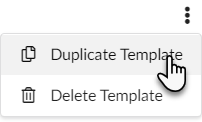
Give the duplicated template a descriptive Template Name, ideally related to its purpose, and change the configuration settings as needed.
Click Save.