Mersive Collaboration Suite Device Advisories
This page lists warnings, cautions, and technical notes about your Mersive device. If you have questions, please contact Mersive Customer Support.
Tamper Warning
Opening the case or otherwise tampering with the device will void its warranty. Do not remove or damage the sticker (image below) on the bottom of the device.
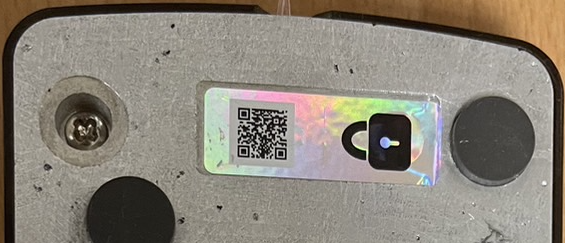
Troubleshooting: WiFi Setup After Onboarding via Ethernet
There is a known issue with the Mersive Mini that has been encountered during device activation. Here is a description of the typical scenario where the problem has occurred and a troubleshooting procedure for correcting the issue:
Issue Description
The Mini was connected to the internet via Ethernet and successfully activated. Once the Mini was activated, you powered off the Mini, disconnected the Ethernet cable, and then powered the device on again after a couple of minutes. Once the Mini rebooted, the display showed a WiFi activation screen. The Mini is now frozen because there is no way to clear the activation screen as the device has already been activated.
Troubleshooting Procedure
Power off the Mini.
Connect the Ethernet cable to the Mini.
On your computer, open the Mersive Management Portal and select the Mini from the Devices list. The Device Settings screen appears.
On the Device Settings screen, scroll down to Network Settings.
If you want to use WiFi with the Mini, configure the WiFi settings and click Apply.
If you don't want to use WiFi with the Mini, click the toggle to turn off WiFi and click Apply.
Wait approximately two minutes, then power up the Mini.
After startup, the Mini should show the Idle Screen on the attached display. Disconnect the Ethernet cable if you plan to use WiFi.
If the problem persists, make certain that the networking settings were saved in the portal and cycle the Mini off and on again.
Posted 1/25/25.